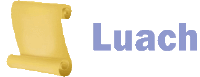
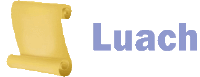
Here are the sections of the Settings page in Luach.
Luach uses your location to determine what time sunset and sunrise are at your location. This is necessary in order to know what the current Jewish Date is.Flag previous Onah (The "Ohr Zaruah")
It also is used to display the correct Zmanim on the Zmanim Screen.
If your location is in Israel, the Yomim Tovim, Sedra of the week, and Candle Lighting times will be in accordance to the Minhag in Eretz Yisroel.
NOTE: Luach remembers your location - and all other settings, even when you close your phone. This information is stored locally. Luach does not automatically send out any information whatsoever.Editing locations
If none of the locations in the in-built list match your location, you can add or edit the locations list.
To add or remove a location from the list, from the Main Screen, press on the location name to open the Find Location Screen.
You will see a button on the bottom of the screen to add a new location.
When adding a new location, you will need the following information:You can also edit an existing location that is on the list.
- The name of the location.
- The exact longitude of the location. You will need the degrees, minutes and seconds. (Google maps can help)
- The exact latitude of the location. You will need the degrees, minutes and seconds. (Google maps can help)
- The time zone offset for the location. This is the number of hours that the time zone differs from Greenwich Mean Time. For example, Jerusalem is +2 and New York is -5.
- The elevation of the location in feet. To convert from meters: feet = meters divided by 3.28084
- Candle lighting time. This is the number of minutes before sunset, this location lights candles on Friday and Erev Yom Tov.
You can do this from the Setting Screen by pressing on the pen icon to the right of the location name, or from the Find Location Screen by either pressing the name of your location, or if you do a search for a location, next to each location in the search results there will be a pen icon that will allow you to edit that location.
Once you are in the Edit Location Screen, you will also be able to remove that location from the list.
On Flagged Dates, besides for the actual Onah that needs to be observed, many people also observe the previous Onah as well.Keep Onah Beinonis for a full 24 Hours
This is in accordance with the opinion of the Ohr Zarua.
Note, the restrictions will usually be greatly reduced during the Onah of the Ohr Zarua.
If you are unsure about if or how to observe the Ohr Zarua, please consult with your Rav.
If this setting is turned on, Luach will flag the previous Onah with an indication this it is for the Ohr Zarua.Due to it's widespread prevalence, this Setting is turned on by default.
On the Onah Beinonis Flagged Dates of Yom Hachodesh, 30 days and 31 days, there are many that do not only observe the Onah in which the period began, they observe the entire 24 hour period.Keep day Thirty One for Onah Beinonis
This is NOT the same as the Ohr Zarua - the previous Onah. The Ohr Zarua is the Onah that precedes the one of the Flagged date, while this opinion holds that a single entire day needs to be observed, from sunset to sunset.
For example, if the Flagged Date requires observance of the Night Onah, the Ohr Zarua will be for the Day Onah preceding it, but for this opinion, the following Day Onah will need to be observed as well, as it is part of the same Jewish Date as the Night Onah.In Luach, this setting is off by default but it is very important to note that most Rabbinic authorities advise to observe this opinion.
This Setting pertains to the Flagged Dates that are generated by each Entry for someone that does not have an active Vesset Kavuah.Haflaga is only canceled by a longer one
The Flagged Dates that are always generated are the 30th day after the period began, the Yom Hachodesh, and the Yom Haflaga.
Most Rabbinic authorities advise to also observe the thirty-first day from the start of the period.It is interesting to note that if the Jewish month in which the period occured was a full month of 30 days (about half the Jewish months), it will not matter whether or not one is observing the 31st day, as the 31st day will the same day as the Yom Hachodesh. Due to this settings very widespread prevalence, in Luach, this setting is on by default.
This Setting pertains to the Flagged Dates that are generated by each Entry for someone that does not have an active Vesset Kavuah.Continue incrementing Dilug Yom Hachodesh Kavuahs into another month
These Flagged Dates are: the 30th and 31st days after the period began, the Yom Hachodesh, and the Yom Haflaga.
The question arises what happens when there was another Entry in the interim between the period in question and the Flagged Date.
For example, if there was an Entry on the 1st of the month with a Haflaga of 35 and then another one on the 20th of the month with a Haflaga of 20, it is generally agreed that the following 1st of the month should be observed as the Yom Hachodesh.
But does the 30th, 31st and 35th days from previous Entry still get flagged?
The Rem"a" and the T"az" (and the Shulchan Aruch Harav) are of the opinion that the 30th, 31st and 35th days from the previous Entry still are observed as the interim periods Haflaga was shorter than 30, 31 and 35.
There are many who disagree (mainly the Ba"ch and the Sha"ch) and hold that each new period cancels the Haflagas of all previous periods even if the new periods Haflaga was shorter.It is important to note that according to the stricter opinion, there can in fact be multiple periods that their Haflagas were never canceled by a longer Haflaga. For example, if there were periods with the Haflagas of 36, 35, 33, 32, the days that will need to be observed for this last period of 32 will be, 30, 31, 32, 33, 35, 36.
In the above scenario, if the following period had a Haflaga of 37, only 30, 31 and 37 will need to be observed as all the others were canceled by the longer Haflaga.In Luach, this setting is off by default.
This setting pertains to the Flagged Dates generated from Kavuahs of Dilug Yom Hachodesh.Calculate Haflagas by counting Onahs
As these types of Kavuahs add or remove days for each subsequent month, they eventually reach either the end or the beginning of the month - dependent upon whether the Dilug pattern was incrementing or decrementing days.
The question then arises, do we assume that the pattern will "spill over" into the next or the previous month?
The Chazon Ish zt"l" was of the opinion that once a pattern of Yom Hachodesh reaches the end or beginning of the month, the pattern is no longer applicable and the Kavuah can be removed.
Others argue and hold that the pattern spills over into the next or previous month.In Luach, the default goes with the opinion of the Chazon Ish and once the Kavuah reaches the end or beginning of the month it will no longer generate any Flagged Dates.
This setting determines whether or not Luach will calculate Haflagas by counting Onahs.Flag Kavuahs even if not all the same Onah
This setting is in accordance with the opinion of the Shulchan Aruch Harav.
Many authorities disagree with this interpretation of how to calculate Haflagas (notably, The Nodah B'Yehuda.)
If this setting is turned on, in addition to the regular Haflaga calculation, Luach will also calculate an additional Flagged Date by counting the Onahs between a period and the one preceding it, and add that number of Onahs to the period, and Flag the result as a Haflaga of Onahs.
In addition, Luach will suggest the Kavuah of Haflaga of Onahs as a possible Kavuah.
This Kavuah is set by three periods in a row that started the same number of Onahs after the period that preceded them.
This pattern is considered a Kavuah in the opinion of the Shulchan Aruch Harav and many authorities do not consider this pattern to be a Kavuah unless the Onahs are the same for all the Entries; in which case it will be considered a Haflaga Kavuah.This setting is turned off by default.
This setting determines whether or not Luach will suggest a Kavuah for a pattern of Entries where all the Entries did not begin in the same Onah.
This pattern is considered a Kavuah in the opinion of the Harav Moshe Feinstein zt"l and many authorities do not consider this pattern to be a Kavuah.This setting is turned off by default.
Whenever a new Entry is added or an existing is edited, Luach looks over the list of Entries to see if there is a new Kavuah pattern.Number of Months ahead to warn
Turn this setting off if you don't want Luach to do this.
You can still search for new Kavuah patterns by pressing on the Calculate Kavuahs button from the Entries List Screen.
The number of months ahead to calculate Flagged Dates of Kavuahs.Calendar displays current
It is important to note that this option is not applicable for the Flagged Dates of Onah Beinonis or those Kavuahs that rely on the interval between Entries, such as the Haflaga Kavuah.
This setting determines if the Jewish month or the secular month is first shown when the Month View Screen is opened.Show explicitly ignored Kavuahs in the Kavuah list
In either case, you can view the other month type by pressing the button on the top left.
This setting pertains to Ignored Kavuahs.Don't show Flagged dates for a week after Entry
By default these Kavuahs are not shown on the Kavuah List Screen.
Turn on this setting if you wish to view these Kavuahs.
You can also turn on this setting, by pressing on the "Show Ignored Kavuahs" button on the Kavuah List Screen.
This setting determines whether or not to show Flagged Dates within the first week after an Entry.Hide Help ButtonThe reason for hiding Flagged Dates during this time period, is to prevent clogging up the calendar with Flagged Dates that are irrelevant, as this time period (and more) is where the strictest of Niddah restriction apply in any case. This setting is turned on by default.
In all Luach screens, there is a Help Button on the bottom left.
Pressing it brings up the Luach Help Documentation.
If you wish to hide the Help Button, turn this setting off.
You will still be able to open the Help Documentation by pressing on the Help icon on the top of the Settings Screen.By default, Luach does not hide the Help Button.
This is the user name of the remote account for backing up and restoring your information.Remote backup password
A user name, must contain at least 7 characters.
See Backup and Restore for instructions about how to restore your data from a remote backup.
This is password for the remote account for backing up and restoring your information.Automatically backup data when a new Entry is added
The password must contain at least 7 characters.
See Backup and Restore for instructions about how to restore your data from a remote backup.
This setting, is "on" by default,
When this setting is set, each time a new Entry is added, all your data will be automatically backed up to your account on the remote Luach server.
This way you can help assure that your personal calendar will not be lost if your device is lost or becomes unusable.
When this setting is set, make sure that your remote account user name and password fields contain your account credentials.
See Backup and Restore for instructions about how to restore your data from a remote backup.
Settings this to "on", will cause that when a Hefesk Tahara is added on the Home Screen, system notification reminders to do the morning Bedikah will be added for each of the following 7 mornings.Remind me about the afternoon Bedikah during Shiva Neki'im
You can select what time this notification pops up.The language of this notification depends on the setting Discreetly worded system reminders.
If Discreetly worded system reminders is set, the reminder will read:
Luach - B. ReminderIf Discreetly worded system reminders is NOT set, the reminder will read:
Today is the 1st day of the 7.
This is a reminder to do the morning B.
Luach - Bedikah Reminder
Today is the 1st day of the Shiva Neki'im.
This is a reminder to do the morning Bedikah
Settings this to "on", will cause that when a Hefesk Tahara is added on the Home Screen, system notification reminders to do the afternoon Bedikah will be added for each of the following 7 days.Remind me about the Mikvah on the last day of Shiva Neki'im
You can select how many hours before sunset this notification pops up.The language of this notification depends on the setting Discreetly worded system reminders.
If Discreetly worded system reminders is set, the reminder will read:
Luach - B. ReminderIf Discreetly worded system reminders is NOT set, the reminder will read:
Today is the 1st day of the 7.
This is a reminder to do the afternoon B.
Sunset is at 6:48 PM.
Luach - Bedikah Reminder
Today is the 1st day of the Shiva Neki'im.
This is a reminder to do the afternoon Bedikah.
Sunset is at 6:48 PM.
Settings this to "on", will cause that when a Hefesk Tahara is added on the Home Screen, a system notification reminder about the Mikvah will be added for the 7th day.Remind me about Daytime flagged dates
You can select how many hours before sunset this notification pops up.The language of this notification depends on the setting Discreetly worded system reminders.
If Discreetly worded system reminders is set, the reminder will read:
Luach - M. ReminderIf Discreetly worded system reminders is NOT set, the reminder will read:
This is a reminder about the M. tonight.
Sunset is at 6:48 PM.
Luach - Mikvah Reminder
This is a reminder to go to the Mikvah tonight.
Sunset is at 6:48 PM.
Settings this to "on", will cause that whenever Luach has calculated according to your Entries and Halachic Settings that there is a Flagged Date that needs to be observed with some form of restriction during the daytime Onah a system notification reminder will be shown before the flagged daytime Onah.Remind me about Nightime flagged dates
You can select how many hours before the sunrise this notification should pop up.The language of this notification depends on the setting Discreetly worded system reminders.
If Discreetly worded system reminders is set, the reminder will read:
Luach - Daytime flagged date notificationIf Discreetly worded system reminders is NOT set, the reminder will read:
The daytime of the 14th of Iyyar needs to be observed.
Sunrise is at 5:02 AM.
Luach - Daytime flagged date notification
The day of the the 14th of Iyyar (June 3rd 2019) is theSunrise is at 5:02 AM.
- Yom Haflagah (of 30 days)
- Yom Hachodesh
Settings this to "on", will cause that whenever Luach has calculated according to your Entries and Halachic Settings that there is a Flagged Date that needs to be observed with some form of restriction during the nightime Onah a system notification reminder will be shown before the flagged nighttime Onah.
You can select how many hours before the sunset this notification should pop up.The language of this notification depends on the setting Discreetly worded system reminders.
If Discreetly worded system reminders is set, the reminder will read:
Luach - Nighttime flagged date notificationIf Discreetly worded system reminders is NOT set, the reminder will read:
The nighttime of the 14th of Iyyar needs to be observed.
Sunset is at 7:45 PM.
Luach - Nighttime flagged date notification
The night of the the 14th of Iyyar (June 3rd 2019) is theSunset is at 7:45 PM.
- Ohr Zerua of the 31st day
- Ohr Zerua of the Yom Hachodesh
For a date that has an Entry, Luach shows a red label on the Main Screen with basic information about the Entry and the background color on the Main Screen and the Month View Screen is light red.Show flags for problem dates on Main Screen
The Main Screen also shows the following information:Turning this setting off will prevent Luach from showing any of the above.
- The number of days since the last Entry
- An indication that a Hefsek Tahara may be possible on this day
- An indication that a Hefsek Tahara was done on this day
- An indication that there was a Shaila on this day
- An indication that going to the Mikvah may be possible after nightfall
- An indication that this was a Mikvah night
The option to add a Hefsek Tahara, Shaila or Mikvah indication badge will also be hidden from each day on the Main Screen.This option is given for those that wish to prevent anyone who casually opens the Luach Application on your device from accessing all this very personal information at the first glance.
Turning this setting off will basically cause Luach to give the outward impression of a regular calendar app.Note, that this will not fully prevent anyone from viewing this information by pressing any of the menu buttons on the left.
If you want to really protect your private information, set the Require PIN setting (see below).Also note that if you chose to turn off this setting and to hide your information, the information is NOT deleted.
If you turn this setting back on, all the previously entered information will show again.
On the Main Screen, Luach shows a red flag as an indication for dates that are Flagged Dates.Discreetly worded system reminders
The background colors of these dates on the Main Screen and the Month View Screen is changed to yellow.
Set this option to off if you wish to prevent anyone who casually opens the Luach Application on your device from seeing your personal information at the first glance.
Note, that this will not fully prevent anyone from viewing this information by pressing any of the menu buttons on the left.
If you want to really protect your private information, set the Require PIN setting (see below).
This is for the system Hefsek Tahara, Bedika and Mikva reminders that you can set up.Require PIN to open application
If this setting is set, the reminders will use discreet wording and abbreviations to mask the true intent of the reminder.
Similar to the other privacy settings, set this option to on if you wish to prevent anyone who casually opens the Luach Application on your device from seeing private information.
This setting is set to "On" by default
To protect your personal information, you can require a password any time the Luach application is opened or activated.PIN Number
This is the numeric password that will be required if the Require PIN to open application setting is on.
Warning, DO NOT FORGET THIS PIN NUMBER.
If you forget the PIN number, there is nothing that can be done.
You will need to un-install Luach and then re-install it again, and unless you have backed up your information, all your information will be lost.
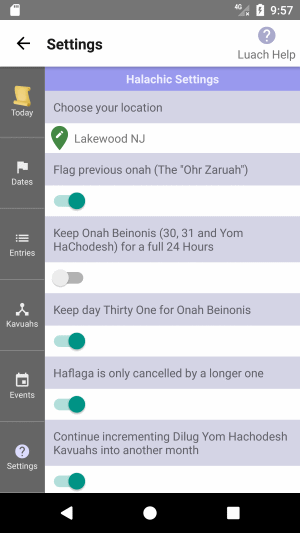 The Settings Screen - Halachic Settings
The Settings Screen - Halachic Settings
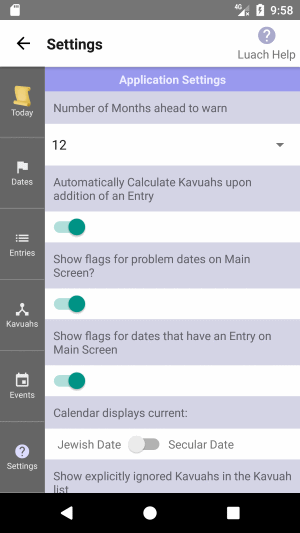 The Settings Screen - Application Settings
The Settings Screen - Application Settings