An Event is an event or occasion such as a birthday or Yahrtzeit.
Each Event will be shown as a badge on the
Main Screen on the date
of the Event.
An icon is also shown on the
Month View Screen for any day that has
en Event.
Event Properties
Each Event has the following properties:
Event/Occasion Title
A short description caption of this event or occasion.
Keep it short as this is what will get shown for the event on
The Main Screen.
If you need a longer explanation, use the Event Comment.
Jewish or Secular Date
The date of the Event can be set by either the Jewish Date or the Secular Date.
If the Event is a recurring event such as a Birthday or Yahrtzeit, the Date is the
first date for the Event; such as actual date of birth etc.
Event/Occasion Type
The type of event or occasion. The possible types are:
-
One Time Occasion - This Event will only appear on The Main Screen on the actual date if the Event.
-
Annual occasion on the Jewish Date - This Event will appear on The Main Screen every year on the same Jewish date.
This is the type you will need for Jewish Birthdays and Yahrtzeits.
-
Monthly occasion on the Jewish Date - This Event will appear on The Main Screen every Jewish month on the same day-of-the-month.
-
Annual occasion on the secular Date - This Event will appear on The Main Screen every year on the same secular date.
This is the type for English Birthdays.
-
Monthly occasion on the Secular Date - This Event will appear on
The Main Screen every secular month on the same day-of-the-month.
Color
This is the background color of the badge that will show for this Event on the Main Screen.
The icon on the Month View Screen will also be shown in this
color.
We have found that it is very helpful to have some sort of a color scheme for the different
types of events. Such as, birthdays in blue, meetings in green, and so on.
Comments
If you need to save more information about this event, here is the place to do it.
Export your Events List
You can save your list of Events outside of Luach by exporting the list.
To do this, press on the Export Data button which is found at the top right of the Events List
Screen.
You will shown the Export Data Screen with the Events option selected.
On the Export Data Screen when you click the "Export to Email" button, your default email client
will open up in "compose" mode, with an email containing all of your Events.
In addition, a spreadsheet containing all of your Events will be attached to the email.
It is advisable to send the email to yourself and to keep it as a backup of your data.
NOTE: It is not (yet) possible to IMPORT data into Luach.
If you need to restore your data, it will need to be done manually.
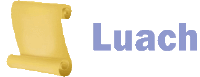
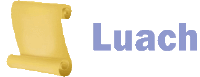
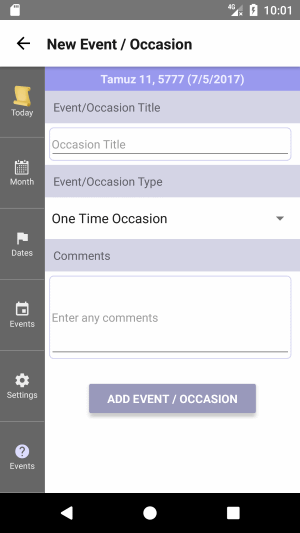 The New Event Screen
The New Event Screen
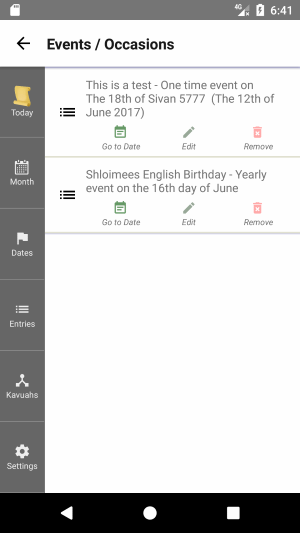 The Event List Screen
The Event List Screen