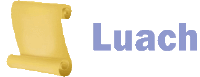
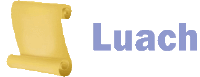
This is the screen that you will first come to when Luach first opens.
On the right, you will see a list of days.
When Luach first loads, the top day will be the current day.
By scrolling down you will see upcoming days. You can also scroll up to see the previous days.
There is technically no limit on how far into the future or past you can scroll.
You can also scroll through the days by using the arrow buttons on the menu on the left.
You can always return to Today, by pressing on the Today button from the menu on the left.
Within the box of each day, you will find information about that day such as.
The information has two parts:
Under the date, you will see the name of your current location and the times for sunrise and sunset for this day at this
location.
The location can be changed to almost any place in the world.
To change the location, press on the name of the location.
You can also change the location from the Settings Screen.
Press this link to view a list of all the daily Zmanim
for this day at your currently listed location.
You can view the Zmanim for anywhere in the world by temporarily changing your location
by clicking on the name of the location on the Main Screen
or from the Settings Screen.
This flag will be show if the day is a Flagged Date.Days since last Entry indicator
This means that Luach has calculated that at least part of the day needs to be observed with some type of Harchaka restrictions (הרחקות).
Press on the flag to open the Flagged Dates Screen to view the full details and explanation for this flag.
In addition to the textual indication, any day that is a Flagged Date will have it's background color shown in yellow.If you do not want Luach to show this indication, you can turn off the "Show flags for problem dates on Main Screen" setting from the Settings screen. Please note that by default, Luach does not show the Flagged Date Indicator for the first week immediately following an Entry.
This is to prevent clogging up the calendar with Flagged Dates that are irrelevant, as this time period (and more) is where the strictest of Niddah restriction apply in any case.
You can change this functionality by turning off the "Don't show Flagged dates for a week after Entry" setting from the Settings screen.
An Entry in Luach is a single period.Entry Indicator
As part of keeping a proper Vesset calendar, it is often useful to know how many days after the last Entry the current day is.
Luach shows a small indication by every day of how many days this day is after the last Entry.
Note: the tally of the number of days displayed, includes both the day of the Entry and the current day.
So if the Entry began yesterday, the indicator will read "2nd day".
This is due to the fact that for most of the Halachic calculations related to the laws of Niddah and Vesstot, a part of a day is considered a full day.If the text of this indicator is pressed, the Entries Screen will open showing the list of Entries. The latest Entry will be the top one in the list. If you do not want Luach to show this indication, you can turn off the "Show Entry, Hefsek Tahara and Mikvah information" setting from the Settings screen.
An Entry in Luach is a single period.Possible Hefsek Tahara Indicator
If an Entry began on this day, the above indicator will be shown with the basic information about this Entry.
In addition to the textual indication, any date that has an Entry will have it's background color shown in light red.To edit or remove this Entry, press on the text of the indicator.
Note: Not all Entries can be edited. If the Entry in question is the Setting Entry for a Kavuah, you will not be able to edit the Entry details.If you do not want Luach to show this indication, you can turn off the "Show Entry, Hefsek Tahara and Mikvah information" setting from the Settings screen.
If the day is the 5th day after an Entry, a textual indication will shown that it is permissible to do a Hefsek Tahara today before sunset.Shiva Neki'im Indicator
If this indication is pressed, Luach will register that a Hefsek Tahara was actually done, and will show the Hefsek Tahara Badge, the Shiva Neki'im Indicator for the next seven days, and the Possible Mikvah Night Indicator for the 7th day.If you do not want Luach to show this indication, you can turn off the "Show Entry, Hefsek Tahara and Mikvah information" setting from the Settings screen.
When a women is counting the 7 days of purity - the Shiva Neki'im, it is important that she always know which of the seven days is the current day.Possible Mikvah Night Indicator
Luach therefore shows a textual indication for each of the seven days of purity.
Luach determines which days are part of the Shiva Neki'im, by when the Hefsek Tahara took place.
So, to show the Shiva Neki'im Indicator, press the Hefsek Tahara button on the day that the Hefsek Tahara actually took place.
If there is a question ("Shailah") that arises during the Shiva Neki'im, press the Shailah Button to show the Shailah Badge.Important note: If there was a Shailah and a second Hefsek Tahara was done, the counting that the Shiva Neki'im Indicator will show is from the latest Hefsek Tahara. If you do not want Luach to show this indication, you can turn off the "Show Entry, Hefsek Tahara and Mikvah information" setting from the Settings screen.
After nightfall of the last day of a successful Shiva Neki'im period, a women goes to the Mikvah.Hefsek Tahara Badge
Luach shows an indication on the last day of the Shiva Neki'im that tonight may be a Mikvah night.
To show the Possible Mikvah Night Indicator, press the Hefsek Tahara button on the day that the Hefsek Tahara actually took place and Luach will calculate Shiva Neki'im and Mikvah date.
If the Possible Mikvah Night Indicator is pressed, the Mikvah Badge will be shown instead of the Possible Mikvah Night Indicator.
Important note: If there was a Shailah and a second Hefsek Tahara was done, the Possible Mikvah Night Indicator will show for the 7th day from the latest Hefsek Tahara. Another Important Note: As the Mikvah is attended to only AFTER nightfall on the 7th day of the Shiva Neki'im, the true Jewish Date for the Mikvah night is the next day after the end of Shiva Neki'im.
As most people don't look at the Mikvah night as being on the next day, it was decided in Luach to show the Possible Mikvah Night Indicator and the Mikvah Badge on the last day of the Shiva Neki'im.If you do not want Luach to show this indication, you can turn off the "Show Entry, Hefsek Tahara and Mikvah information" setting from the Settings screen.
This badge is shown on the day that a Hefsek Tahara was done.Shailah Badge
To add the Hefsek Tahara Badge, press on the Hefsek Tahara Button from the daily menu, or if the day is fifth day after the start of an Entry, press the Possible Hefsek Tahara Indicator.
The Hefsek Tahara Badge is also shown on the Month View screen.
To remove a Hefsek Tahara Badge, press on the badge.If you do not want Luach to show this indication, you can turn off the "Show Entry, Hefsek Tahara and Mikvah information" setting from the Settings screen.
If there is a Halachic question such as a Bedikah that needs a Rabbinic decision etc., Luach allows to mark the date with the Shailah Badge.Mikvah Badge
This will help to remind you about this question before going to the Mikvah etc.
A Shailah Badge can be added on any date even those that are not part of Shiva Neki'im.
The Shailah Badge is also shown on the Month View screen.
To remove a Shailah Badge, press on the badge.If you do not want Luach to show this indication, you can turn off the "Show Entry, Hefsek Tahara and Mikvah information" setting from the Settings screen.
The Mikvah Badge is shown on the day of the Mikvah night as an indication that the Mikvah was actually attended.
To add the Mikvah Badge, press on the Mikvah Button from the daily menu, or if the day is the seventh day of Shiva Neki'im, press the Possible Mikvah Night Indicator.
The Mikvah Badge is also shown on the Month View screen.
To remove a Mikvah Badge, press on the badge.Important Note: As the Mikvah is attended to only AFTER nightfall on the 7th day of the Shiva Neki'im, the true Jewish Date for the Mikvah night is the next day after the end of Shiva Neki'im.
As most people don't look at the Mikvah night as being on the next day, it was decided in Luach to show the Possible Mikvah Night Indicator and the Mikvah Badge on the last day of the Shiva Neki'im.If you do not want Luach to show this indication, you can turn off the "Show Entry, Hefsek Tahara and Mikvah information" setting from the Settings screen.
These alternative daily background colors are an indication of a special situation or notice for this day.
If you have added any Events for this day, you will see the title of the event
displayed in that days' box, on the right side, just above the menu.
The background color of the badge will be in the chosen color of the Event.
To view the complete Event details or to edit the Event, press on the Event title.
Press on this button if a period began on this day.New Event Button
You will be taken to the New Entry screen, with this day selected for you.
In Luach, a period called with the euphemism "Entry".
To see more about Entries, go to the Entries section.
Press on this button to create a new Event for this day.Hefsek Button
Press on this button if a Hefsek Tahara was completed successfully on this day.Shailah Button
This will add a Hefsek Tahara Badge for this day and show the Shiva Neki'im and Possible Mikvah Night Indicators.
Once a Hefsek Tahara was registered for this day, the Hefesk Button will no longer be shown for that day.
If the Hefsek Tahara Badge is removed by pressing on it, the Hefsek Button will once again be shown.If you do not want Luach to show this button, you can turn off the "Show Entry, Hefsek Tahara and Mikvah information" setting from the Settings screen.
If there is a Halachic question on this day, press this button to add a Shailah Badge.Mikvah Button
Once a Shailah was registered for this day, the Shailah Button will no longer be shown for that day.
If the Shailah Badge is removed by pressing on it, the Shailah Button will once again be shown.If you do not want Luach to show this button, you can turn off the "Show Entry, Hefsek Tahara and Mikvah information" setting from the Settings screen.
On the day that the Mikvah was attended to after nightfall, press on The Mikvah Button to show a Mikvah Badge.
Once a Mikvah was registered for this day, the Mikvah Button will no longer be shown for that day.
If the Mikvah Badge is removed by pressing on it, the Mikvah Button will once again be shown.Important Note: As the Mikvah is attended to only AFTER nightfall on the 7th day of the Shiva Neki'im, the true Jewish Date for the Mikvah night is the next day after the end of Shiva Neki'im.
As most people don't look at the Mikvah night as being on the next day, it was decided in Luach to show the Possible Mikvah Night Indicator and the Mikvah Badge on the last day of the Shiva Neki'im.If you do not want Luach to show this button, you can turn off the "Show Entry, Hefsek Tahara and Mikvah information" setting from the Settings screen.
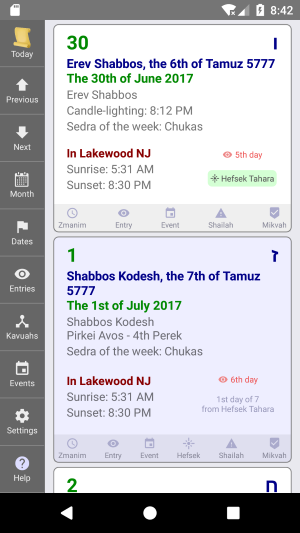 The Main Screen
The Main Screen
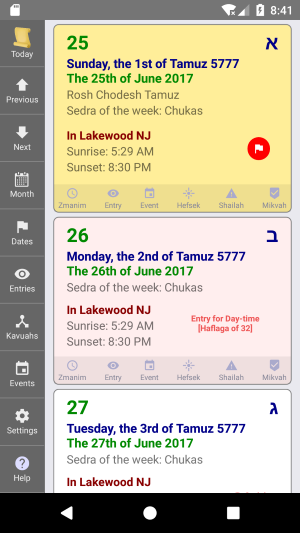 The Main Screen with a Flagged Date
and an Entry Day
The Main Screen with a Flagged Date
and an Entry Day